Installing TortoiseSVN to Windows Vista
In a previous article, I installed Subversion and TortoiseSVN to a Windows XP Home Edition machine. Later, I upgraded the installation.
Just recently I covered installing Subversion 1.4.6 to Windows Vista. This time I'll be installing TortoiseSVN on that same machine.
The setup
The system I'm using is a HP Pavilion a6360t, with 4GB install RAM, 2.20 GHz, with two cores, running Windows Vista Ultimate SP1, 32-bit.
Downloading TortoiseSVN
Since TortoiseSVN is for Windows, it makes it even easier to find the version to download. Right on the home page we see a link for the download page, where we can get a copy of the most current version.
At the time of this writing that's version 1.4.8, built against version 1.4.6 of Subversion.
I'll be downloading the file TortoiseSVN-1.4.8.12137-win32-svn-1.4.6.msi.
Installing TortoiseSVN
Running the program, you'll work your way through a number of installation screens.
Install screens

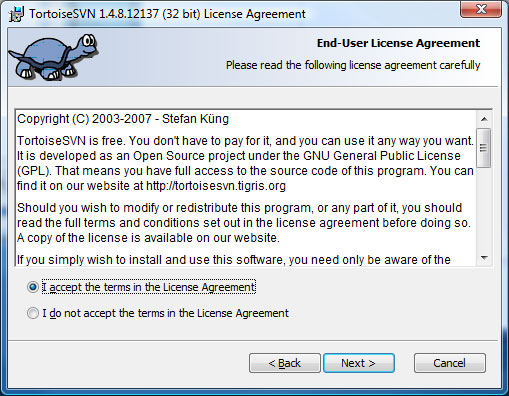
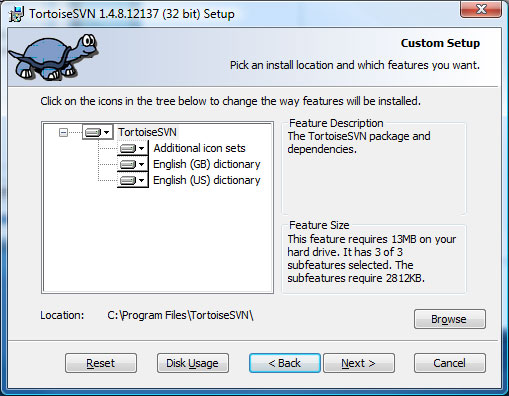
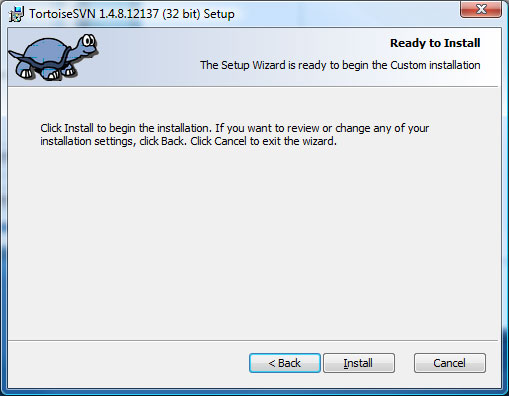
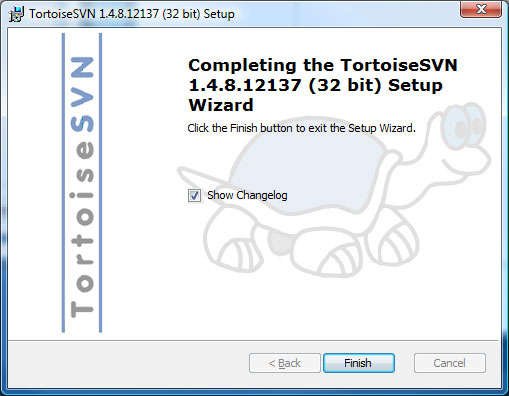
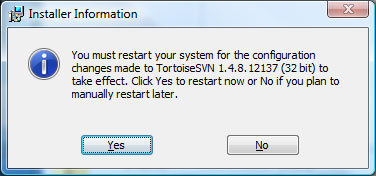
Post-Installation
With TortoiseSVN installed, we can now interact with Subversion in a Windows-friendly way, instead of relying upon the command line.
In a later article, we'll actually use Subversion and TortoiseSVN to put a Web site under source control, as well as a Windows application (based upon the .NET Framework).
While I've covered Dreamweaver in the past, I'll be looking at using Subversion with Visual Studio, to see if it's indeed possible.
Search
Links of Note
Support This Site
If my blog was helpful to you, then please consider visiting my Amazon Wishlist.